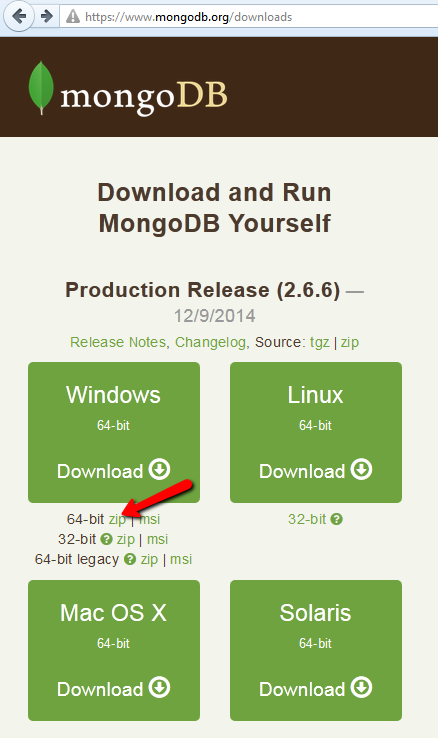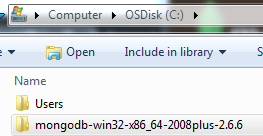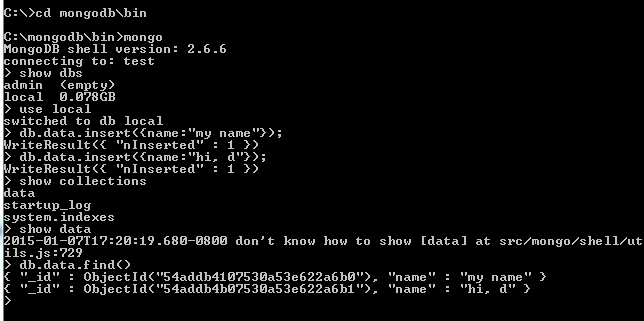How to Setup MongoDB on Windows Service
2014/8/21 min read
bookmark this
This blog shows how to install simply install and use mongoDB.
# go to mongodb site to download zip for your windows enviroment.
I'm using windows 7(64bit) so download windows 64bit zip file.
# move the downloaded mongodb folder under C drive.
# you can just copy this blog's command line to your local and create a command line file.
The command is create mongodb to your windows service and some default setting.:: this command require mongo db file at C drive. :: taks will be remove the mongo db service, and add mongo db to windows service. sc delete "MongoDB" cd \ move C:\mongodb-win32-* C:\mongodb md data md data\db md mongodb\log echo logpath=C:\mongodb\log\mongo.log > C:\mongodb\mongod.cfg C:\mongodb\bin\mongod.exe --config C:\mongodb\mongod.cfg --install net start mongodb pause
# after you run the command, you should be seen following screen that tell you setup is complete.
# also windows service had installed MongoDB
#next step you can connect to your local mongodb service and connect db,
create collection, insert and show data.
#That's it, this blog trying to demo that when you want to kickstart your mongodb development at your local machine.